Newsletter
How to Update Mini OBD Tool on Xhorse APP via WIFI Network
Matched product:
[EU Ship] Xhorse VVDI MINI OBD Tool Immo Programmer Work with VVDI Key Tool MAX/Xhorse App
£196
- Item No. SK287
- Free Shipping
MINI OBD TOOL is a multi-function vehicle programming tool with vehicle diagnosis, Immo Programming, Throttle program, Tire pressure light reset, maintenance light reset and etc. MINI OBD TOOL can connect with specific software or hardware by WIFI, WLAN or interface.
Look at the Mini OBD Tool package firstly.
It comes with one Mini OBD and one lanyard. Both of them are packaged in a plastic box.


How to update Mini OBD Tool?
Step 1: Set Xhorse Mini OBD Tool WiFi Connection
Connect Mini OBD with PC computer via USB cable
Open Xhorse APP on Android smart phone
Turn on Bluetooth and Automatic connect, it will connect with the corresponding device automatically
It will show wifi setting info.
Enter Wi-Fi password manually and press “OK” to continue
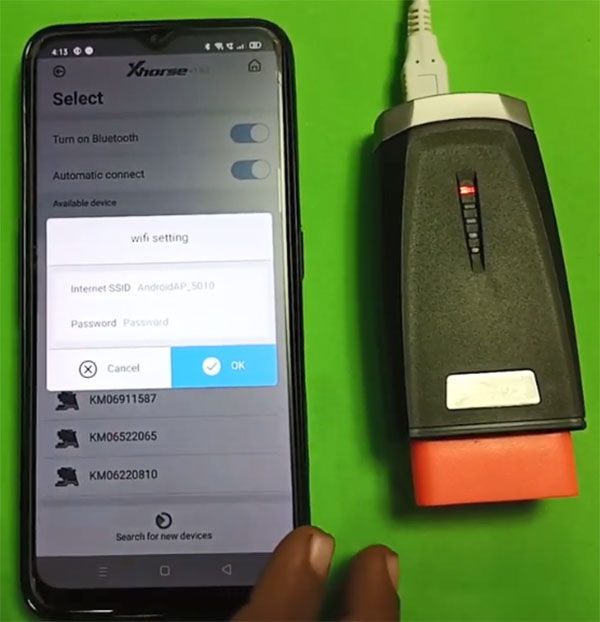
Connect WIFI successfully
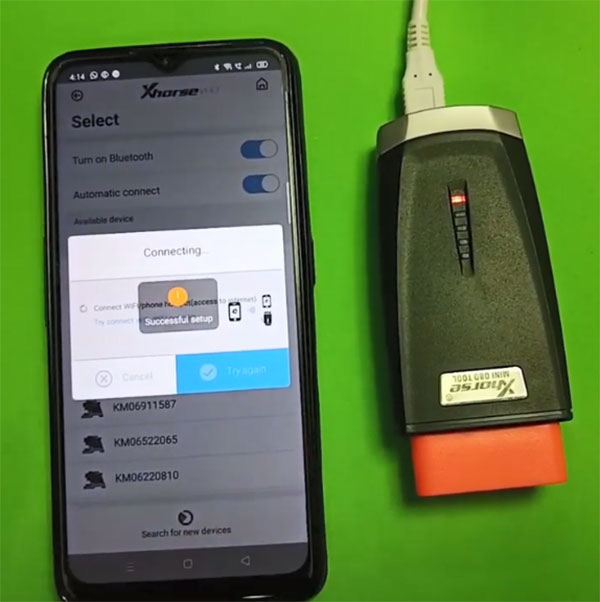
Step 2: Update WIFI Firmware
When it shows [WIFI firmware update], click on “Update”
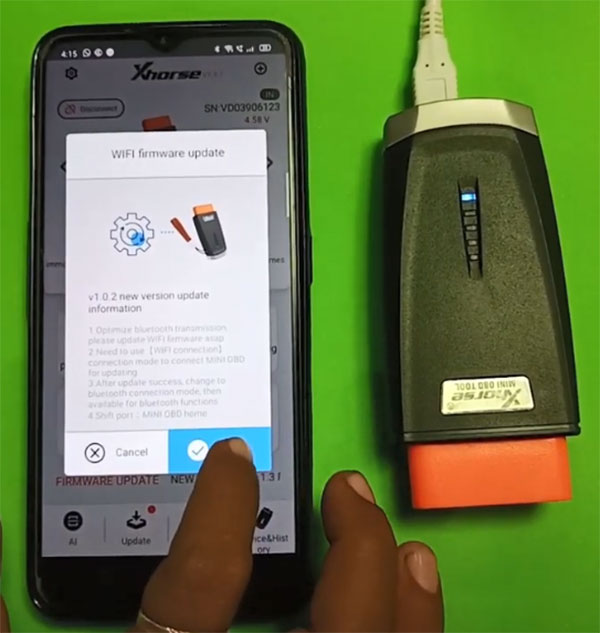
Note:
1. Please ensure smoothly internet connection. If necessary use mobile phone network.
2. Update need around 1-2 minutes
3. Please ensure cellphone with stable connection to device
Update WIFI firmware successfully, then reconnect Mini OBD Tool again
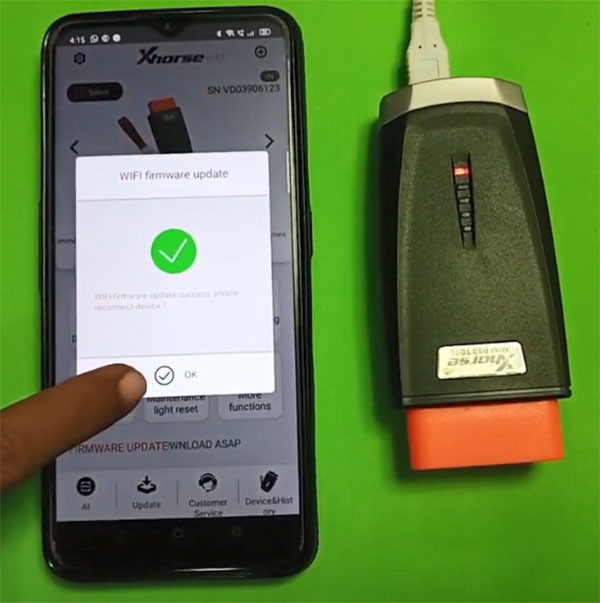
Step 3: Update Mini OBD Database
When it shows [Mini OBD Database update], click on “Update” to optimizer the matching process
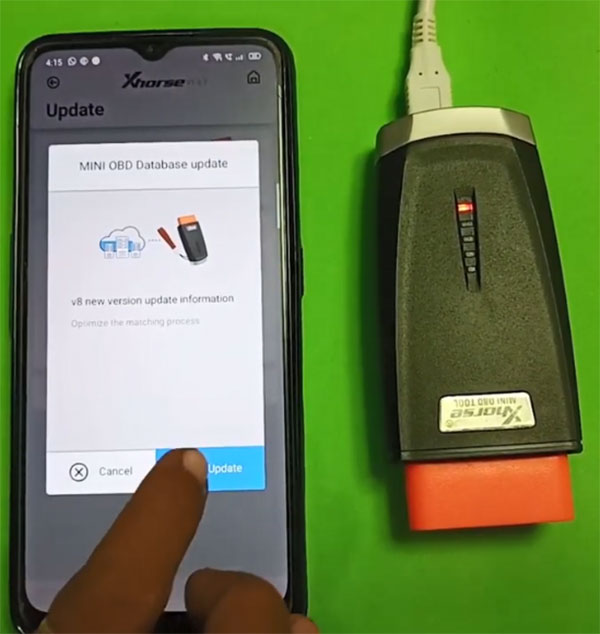
Update Mini OBD database successfully
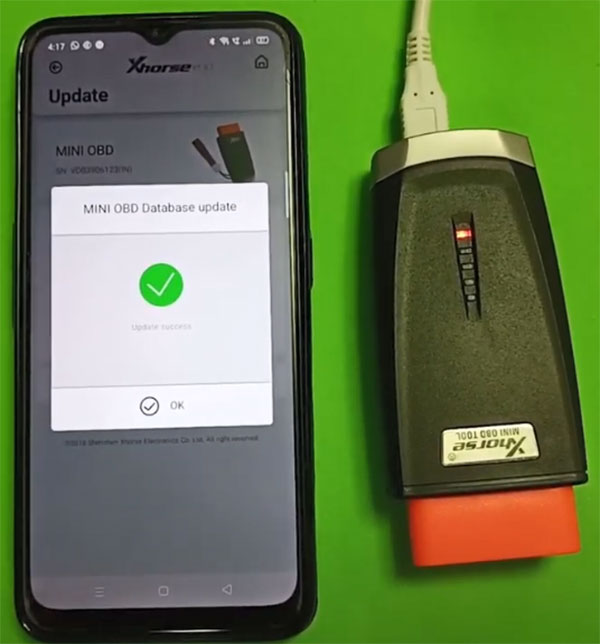
Step 4: Update Mini OBD Firmware
When it shows [Mini OBD Firmware update], press “OK” and use PC software upgrade kit to update
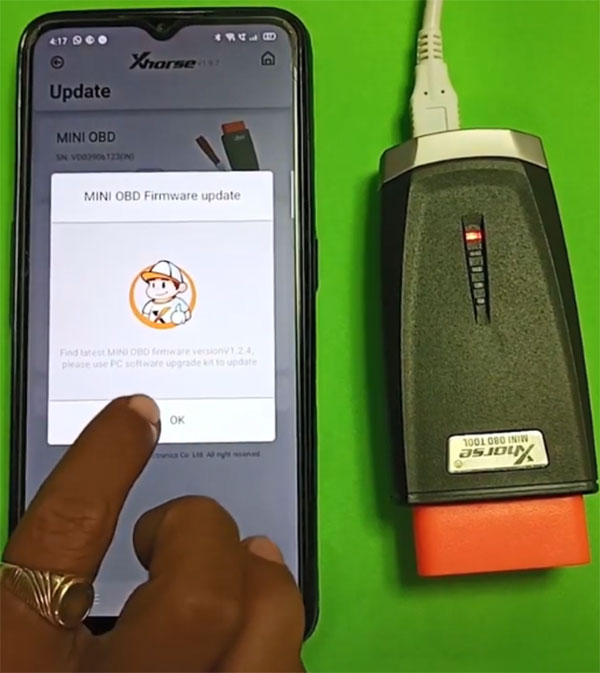
Download [Upgrade Kit] from official website http://www.xhorse.com/frontend/support
Run upgrade kit software
Click on “Find device” to detect the device and upgrade version
Then press “Upgrade”
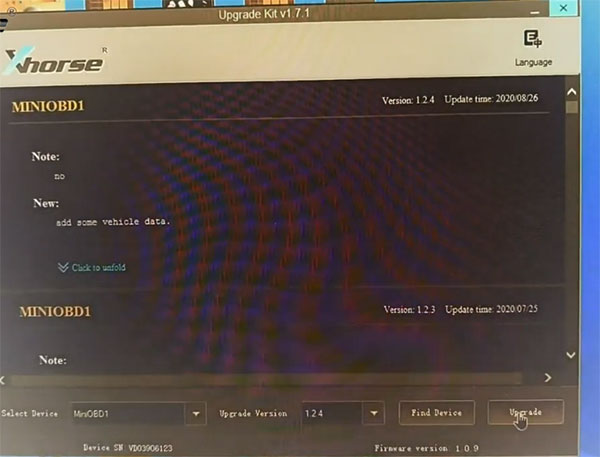
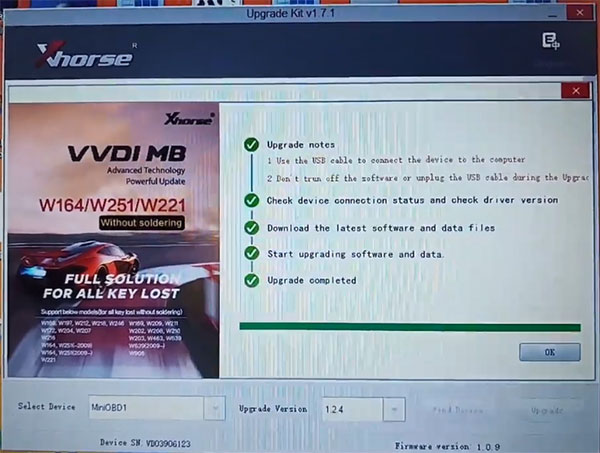
Done!
www.obd2shop.co.uk customer service
![[EU Ship] Xhorse VVDI MINI OBD Tool Immo Programmer Work with VVDI Key Tool MAX/Xhorse App](/upload/pro-sm/22082816617446914074.jpg)