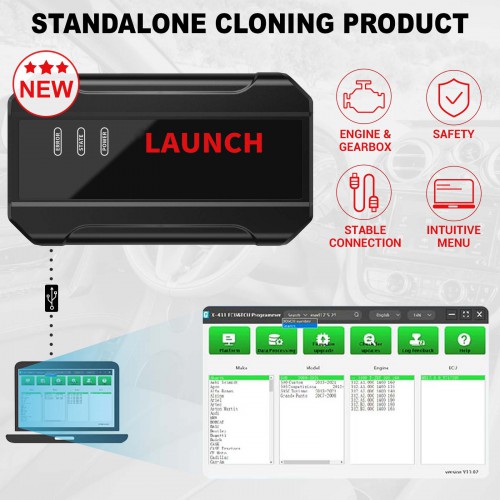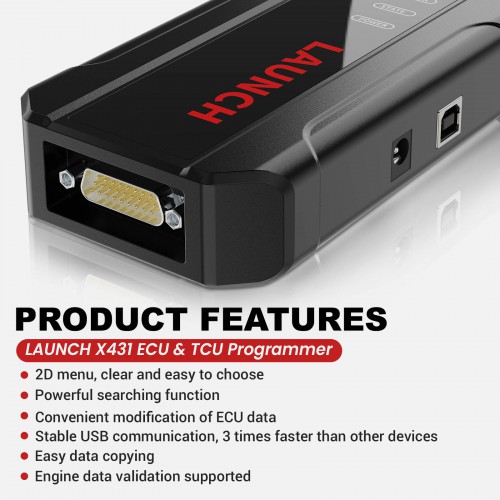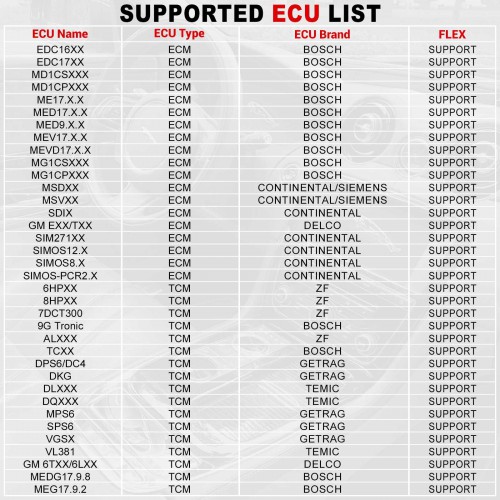Launch X431 ECU & TCU Programmer 2D Menu ECU Data Reading/Writing
Buy Now: £540
Product: Launch x431 ECU TCU Programmer
3 Product: Launch x431 ECU TCU Programmer


Good day :) Fast delivery no tax !
New released:
£114 CGDI K2 Pre-order
£614 Launch X-431 PRO TT
£734 Launch X431 PRO3 ACE
£1,384 Launch X431 PAD V Elite
£1,147 OBDSTAR X300 Classic G3
Any inquiry or questions contact : +86 13983755934
New released:
£114 CGDI K2 Pre-order
£614 Launch X-431 PRO TT
£734 Launch X431 PRO3 ACE
£1,384 Launch X431 PAD V Elite
£1,147 OBDSTAR X300 Classic G3
Any inquiry or questions contact : +86 13983755934
Shipping:
Free Shipping
Express Shipping ServiceEstimated delivery time: 3-5 working days.See details »
Weight:
2.9KG
Package:
40.7cm*12.3cm*32.7cm
( Inch: 15.98*4.83*12.84 )
Returns:
Return for refund within 7 days,buyer pays return shipping. Read details »
Related Download Files
Product Description
The LAUNCH X-431 ECU & TCU Programmer supports ECUs data reading & writing quickly, including reading the chip ID and backing up the EEPROM data, backing up the FLASH data, and restoring EEPROM/FLASH data.
Launch X431 ECU & TCU Programmer 2D Menu ECU Data Reading/Writing
Launch X431 ECU TCU Programmer Features
- 2D menu, clear and easy to choose
- Powerful search function
- Convenient modification of ECU data
- USB communication, with a speed more than three times that of Android devices, making it more stable
- Easy to copy data
- Support engine data validation function
- Download the software from the link
- One year free update
- Check X431 ecu tcu programmer user manual
PC Software Interface Description
Firstly, connect the X-431 ECU&TCU Programmer to the computer with a hole wire. Then, click to enter the software. The serial number will be automatically recognized from the X-431 ECU&TCU Programmer, and the activation code needs to be obtained from the envelope bar of the X-431 ECU&TCU Programmer. Click [Activate] to activate (only activate once, no need to activate again later), as shown in Figure 1. Without connection, you cannot access the software, as shown in Figure 2.
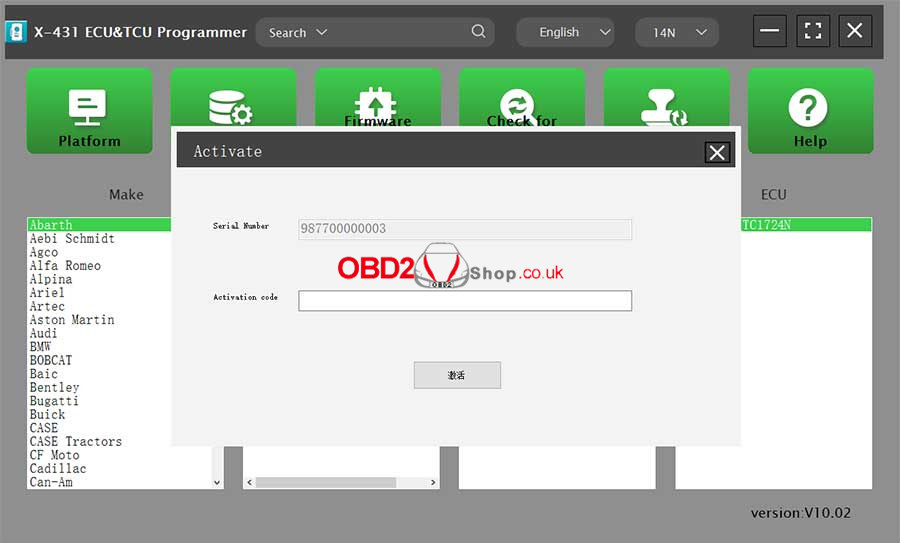

I.ECU Data Reading/Writing
1. Obtain the related ECU.
(1) Method 1: Obtain the desired ECU type through brand > model > engine > ECU in turn, as shown in Figure 3.
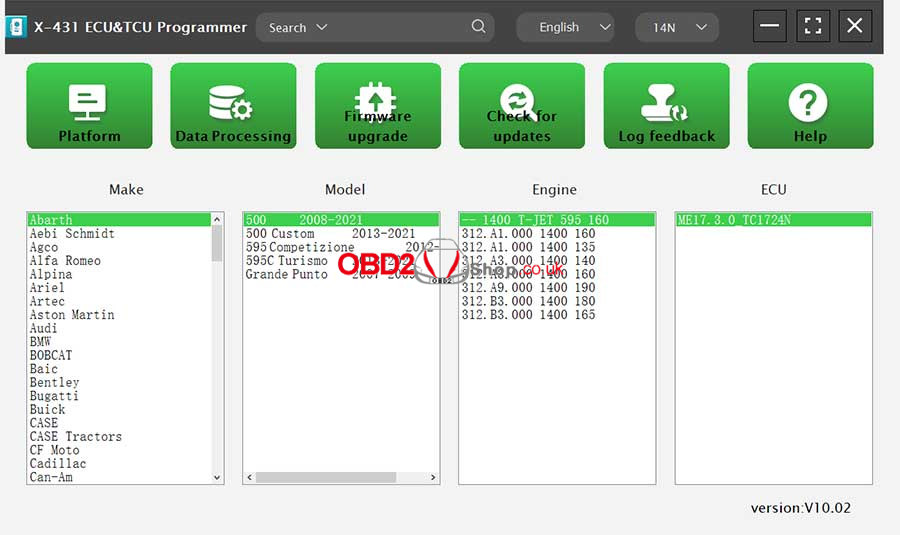
(2) Method 2: Query the desired ECU by entering a value in the search box. The search categories includeBosch number and Search, as shown in Figure 4. For example, search for the MED17.5.25 engine by Search, as shown in Figure 5.
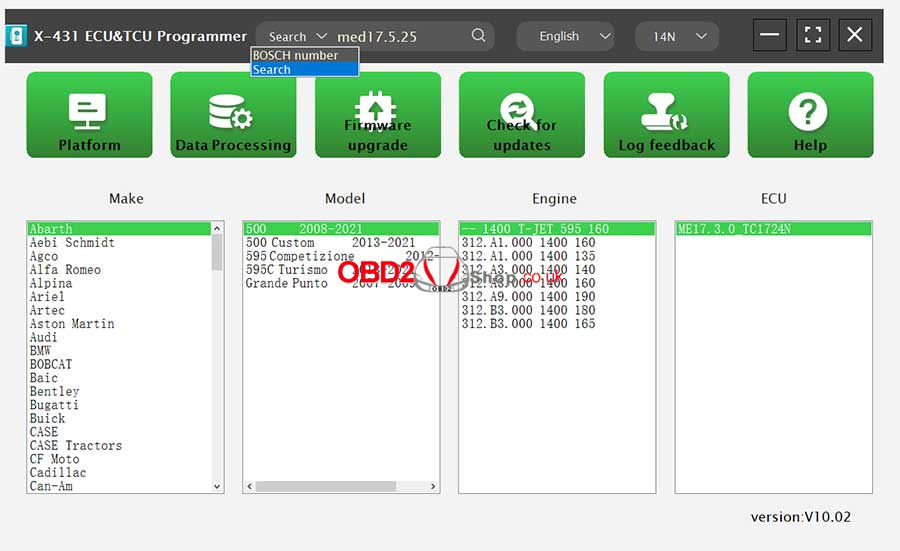
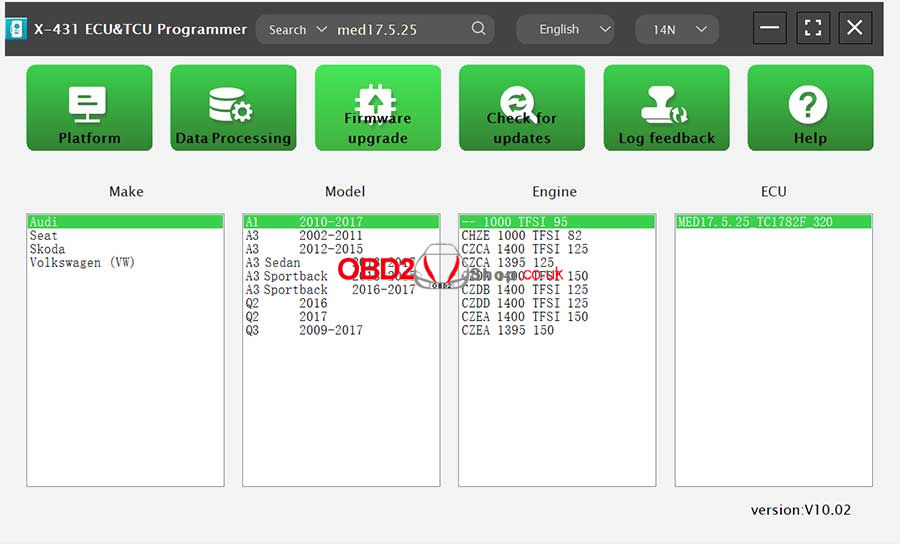
2. Click [Direct Connection Diagram] to obtain the ECU connection diagram, as shown in Figure 6.
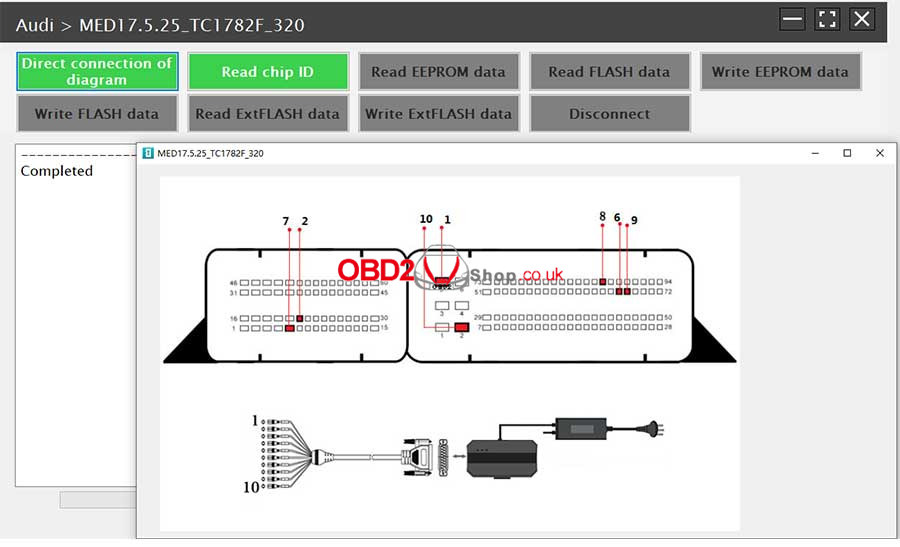
3. Connection: Connect the ECU and PCBOX according to the information provided in the connection diagram. The physical connection diagram of MED17.5.25 (using the BENCH mode line) is shown in Figure 7, and the physical connection diagram using the gearbox adapter is shown in Figure 8.


4. Read the chip ID, as shown in Figure 9.
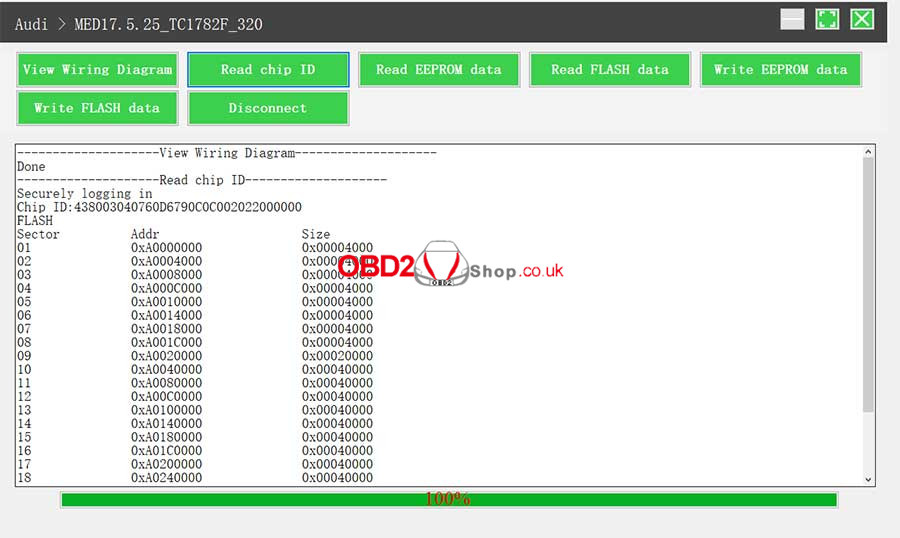
5. Back up the EEPROM data and save it, as shown in Figure 10 (the figure shows the save page of the read data).
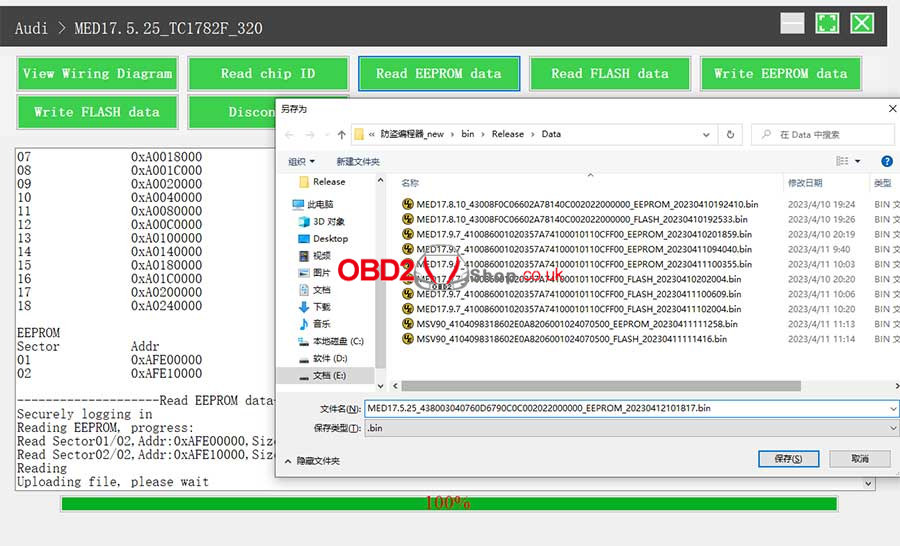
6. Back up the FLASH data and save it, as shown in Figure 11 (the figure shows the process of reading FLASH data).
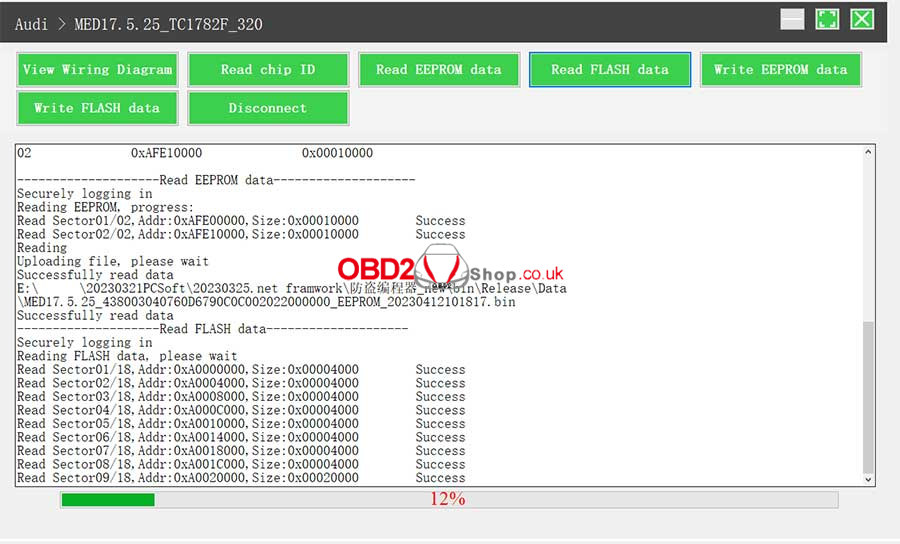
7. Restore EEPROM/FLASH data, as shown in Figure 12 (the figure shows the file selection page).
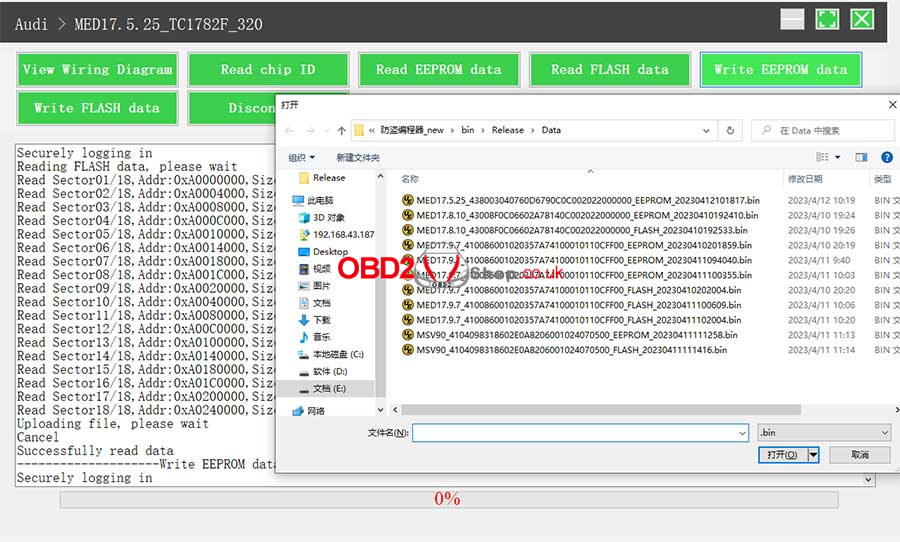
II. Data Processing
1. Click the [Data Processing] button on the main page, as shown in Figure 13, and select [IMMO Off and File Verification] ([DTC Shield] is not currently supported), as shown in Figure 14.
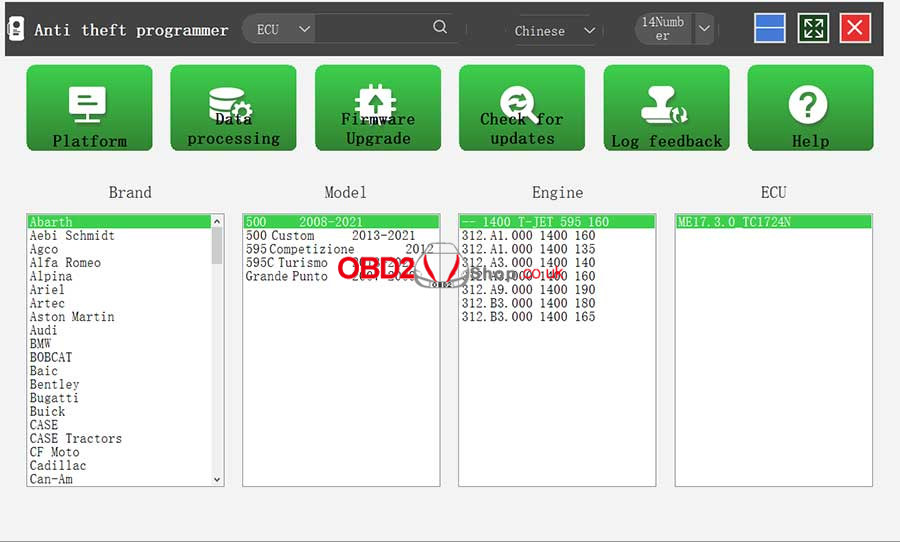
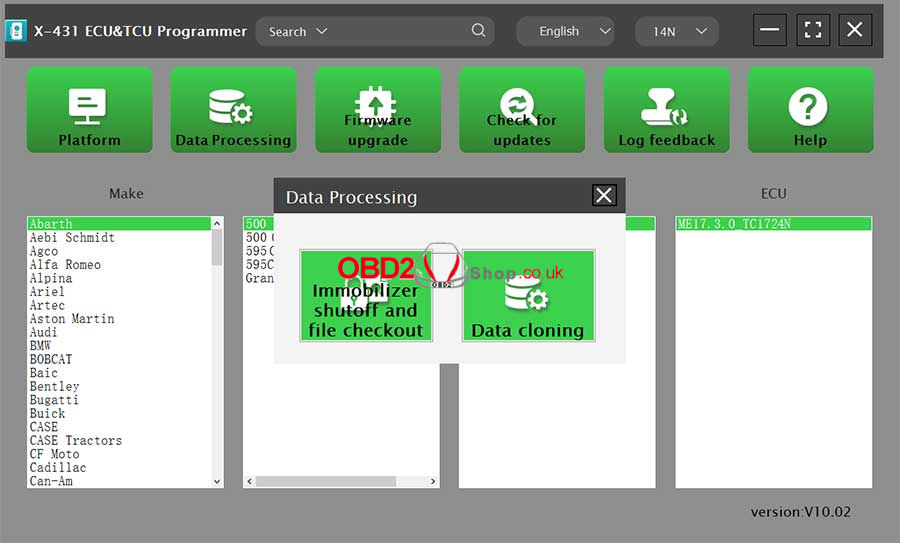
2. File verification and IMMO off (process: select file > connect network to obtain > save file), as shown in Figure 15.
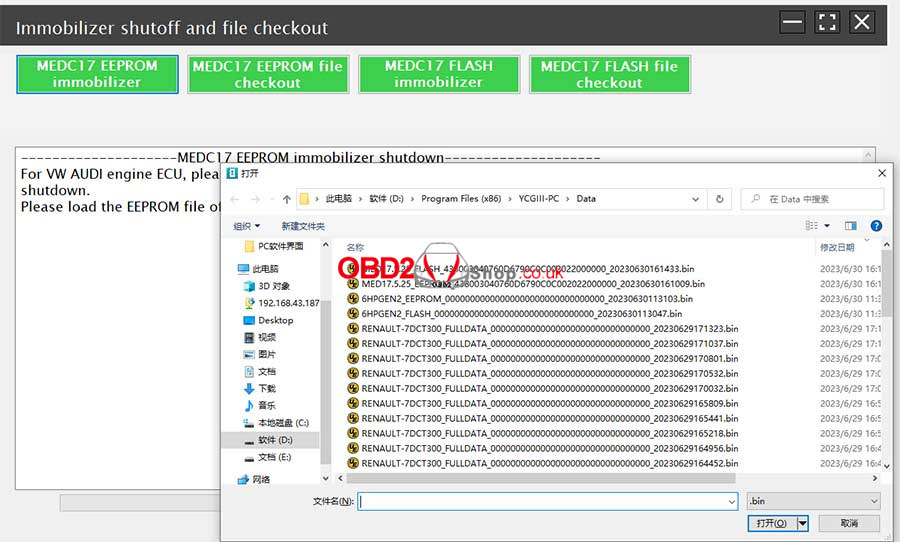
Support List:
| ECU Name | ECU Type | ECU Brand | G3 | FLEX |
| EDC16XX | ECM | Bosch | Support | Support |
| EDC17XX | ECM | Bosch | Support | Support |
| MD1CSXXX | ECM | Bosch | Support | Support |
| MD1CPXXX | ECM | Bosch | Support | Support |
| ME17.X.X | ECM | Bosch | Support | Support |
| MED17.X.X | ECM | Bosch | Support | Support |
| MED9.X.X | ECM | Bosch | Support | Support |
| MEV17.X.X | ECM | Bosch | Support | Support |
| MEVD17.X.X | ECM | Bosch | Support | Support |
| MG1CSXXX | ECM | Bosch | Support | Support |
| MG1CPXXX | ECM | Bosch | Support | Support |
| MSDXX | ECM | CONTINENTAL/SIEMENS | Support | Support |
| MSVXX | ECM | CONTINENTAL/SIEMENS | Support | Support |
| SDIX | ECM | Continental | Support | Support |
| GM EXX/TXX | ECM | DELCO | Support | Support |
| SIM271XX | ECM | Continental | Support | Support |
| SIMOS12.X | ECM | Continental | Not support | Support |
| SIMOS8.X | ECM | Continental | Support | Support |
| SIMOS-PCR2.X | ECM | Continental | Not support | Support |
| 6HPXX | TCM | ZF | Support | Support |
| 8HPXX | TCM | ZF | Support | Support |
| 7DCT300 | TCM | ZF | Support | Support |
| 9G Tronic | TCM | Bosch | Support | Support |
| ALXXX | TCM | ZF | Support | Support |
| TCXX | TCM | Bosch | Support | Support |
| DPS6/DC4 | TCM | GETRAG | Support | Support |
| DKG | TCM | GETRAG | Support | Support |
| DLXXX | TCM | Temic | Support | Support |
| DQXXX | TCM | Temic | Support | Support |
| MPS6 | TCM | GETRAG | Support | Support |
| SPS6 | TCM | GETRAG | Support | Support |
| VGSX | TCM | GETRAG | Support | Support |
| VL381 | TCM | Temic | Support | Support |
| GM 6TXX/6LXX | TCM | DELCO | Support | Support |
| MEDG17.9.8 | TCM | Bosch | Support | Support |
| MEG17.9.2 | TCM | Bosch | Support | Support |
Package Includes:
1pc x the host
1pc x jumper
1pc x MCU cable
1pc x EU adapter
1pc x US adapter
1pc x power supply cable
1pc x USB cable
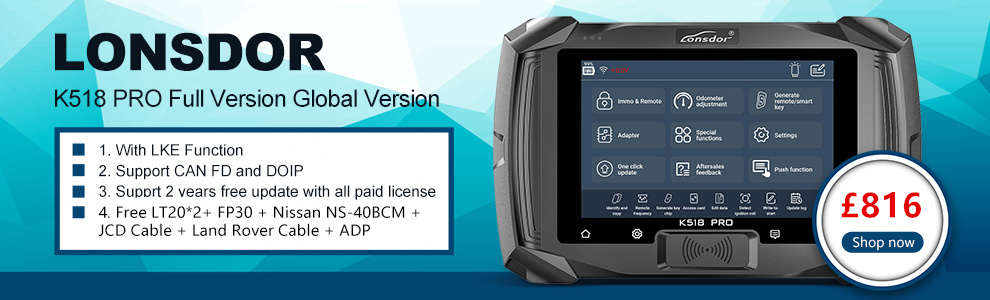

Hot Branded Products:










Shipping method and delivery time:
UK Shipping: No Tax, 2-4 working days arrive. For products marked " UK Ship " and UK local customer
EU shipping: No Tax, 5-7 working days arrive. For products marked " EU Ship " and from EU countries, if not belong to EU, need to clearance
Yodel/Royal Post/herems: No tax, around 5-7 days arrive . For products UK out of stock, and customers from UK
Yanwen: No Tax, 7-14 working days arrive, ship to all over the world, mainly for UK/EU warehouse no stock
DHL: Has Tax, need to clearance, 3-5 working days arrive. Used for UK/EU no stock, customers request ship this way. Need to clearance, we will declare a low price on the invoice help to clearance.
If you have any questions about the device, the price, or the payment, please feel free to contact us.
Contact Person: Elyza
Whatsapp: +86 13983755934
Telephone: +86 13983755934
Wechat: +86 13983755934
Official Email: Sales@obd2shop.co.uk
Skype: OBD2Tool.co.uk