Newsletter
Step by step to use Key tool max file make key function
Matched product:
[No Tax] Xhorse VVDI Key Tool MAX Remote and Chip Generator
Latest price:£319£27813% off
- Item No. SK285
- Free Shipping
KEY TOOL MAX is a professional smart device with multi-function. Convenient for connecting Xhorse Key Cutting machine、MINI OBD TOOL and other products to do specific operations.
Support Bluetooth and WIFI
Easy to use and flexibility.
Support Bluetooth and WIFI
Easy to use and flexibility.
1.Click on “Special Function”.
2.Click on “Immo data tool”.
3.Select country.
4.Select car brand and model.
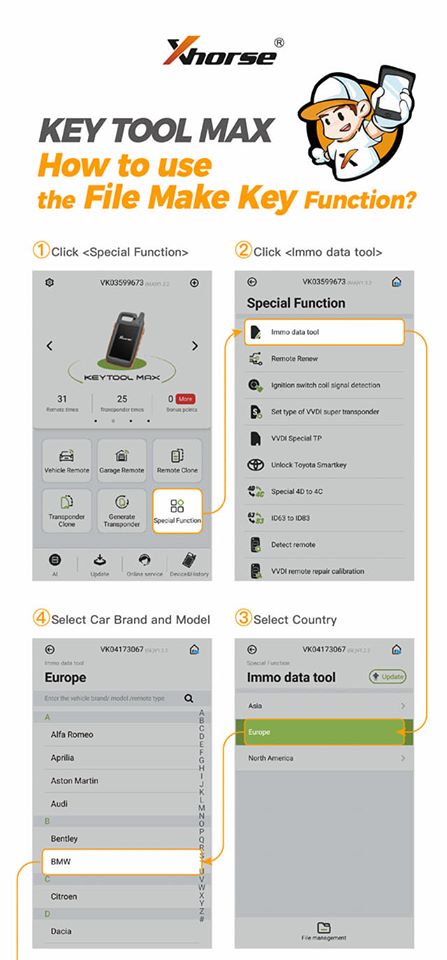
5.Click on “Load”.
6.Open a browser window, enter the URL address http://i.xhorse.com/#/ (http://i.xhorse.net.cn/#/is for Chinese users)
7.Scan the QR code with the Xhorse App.
8.Click on “Quick login – scan PC QR code”.
9.Scanned the QR code successfully, then click on “Confirm login”.
10.Upload the file based on your needs.
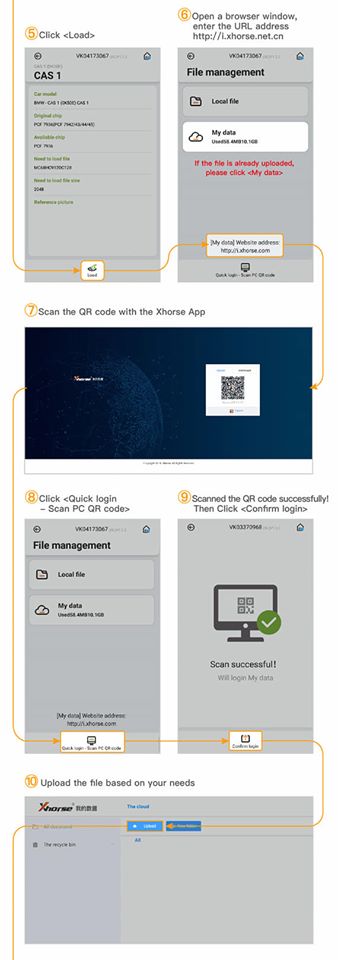
11.Click on “My data”.
12.Select the uploaded file.
13.Select the key information then click on “Prepare dealer key”.
14.Take the next step based on users’ needs.
15.Congratulations! File make key is now done.
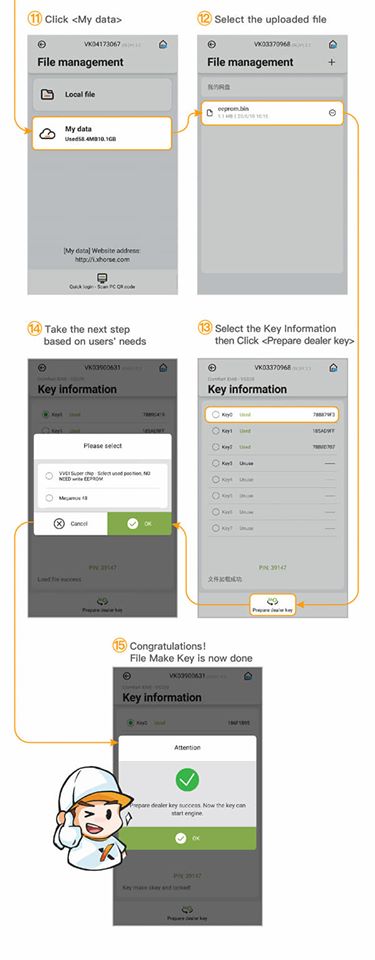
Write back data upload instruction:
If the APP prompts you need to write back data, please follow the next steps to upload file.
Click on “OK”.
Click on “Save”.
Click on “File management”.
Click on “Local file”.
Please select the file you need, then click on “upload”.
Download the uploaded file on your computer for the further steps.
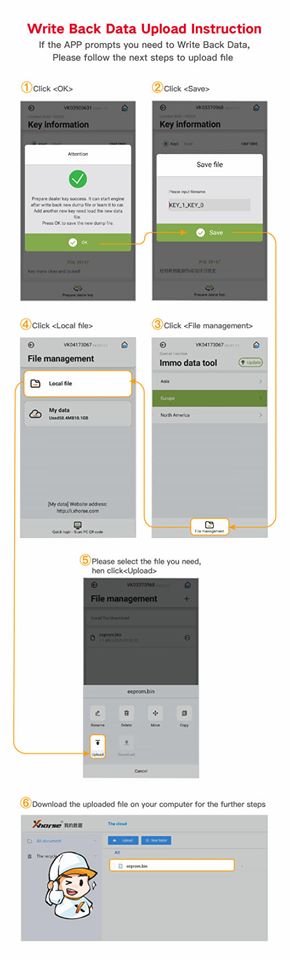
Any questions, contact us by email : sales@obd2shop.co.uk , TEL&Whatsapp: +86 13983755934
Obd2shop.co.uk customer service
![[No Tax] Xhorse VVDI Key Tool MAX Remote and Chip Generator](/upload/pro-sm/20011415789933166262.jpg)