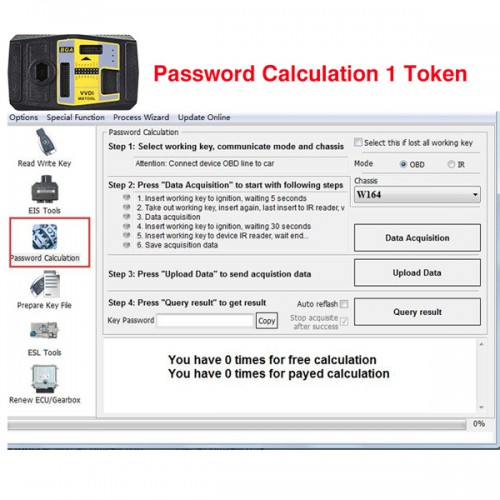1Token for VVDI MB BGA Tool /VVDI KEY TOOL PLUS Password Calculation
Buy Now: £13
Good day :) Fast Delivery No Tax !
New Arrival
£159 Xhorse MLB Tool (Enough Stock)
£650 Xhorse Multi-Prog (Auto 4% Off)
£49 AUTEL APB131 Adapter
£1016 2M2 TANK 2 Pro CNC
£113 CGDI K2 Key Programmer
£64 OBDSTAR MT203 CAN Driver/Gateway Simulator
Any inquiry or questions contact: +86 13983755934
New Arrival
£159 Xhorse MLB Tool (Enough Stock)
£650 Xhorse Multi-Prog (Auto 4% Off)
£49 AUTEL APB131 Adapter
£1016 2M2 TANK 2 Pro CNC
£113 CGDI K2 Key Programmer
£64 OBDSTAR MT203 CAN Driver/Gateway Simulator
Any inquiry or questions contact: +86 13983755934
Shipping:
Free Shipping
Standard Flat Rate Shipping ServiceEstimated delivery time: 7-15 working days.See details »
Weight:
100g
Returns:
Return for refund within 30 days,buyer pays return shipping. Read details »
Product Description
When you use VVDI2 MB BGA TOOL to calculate password for BENZ vehicle, you need use tokens. For customer with Condor machine, factory provide one day one time service for free, for customer do not have Condor machine, must buy this token. You can add this token into your machine, so you can calculate at any time.
We are Authorized Xhorse Dealer. Purchasing from us, you will get 100% genuine Xhorse Device.
OBD2shop.co.uk provide you best price, high quality items and one year warranty with free technique service
We are Authorized Xhorse Dealer. Purchasing from us, you will get 100% genuine Xhorse Device.
OBD2shop.co.uk provide you best price, high quality items and one year warranty with free technique service
VVDI2 MB BGA TOOL BENZ VVDI KEY TOOL PLUS Password Calculation Token
No real shipping
After payment, pls offer us your SERIAL NUMBER of VVDI MB BAG Tool , VVDI KEY TOOL PLUS
We will add the tokens to your machine within 2-3 days.
1. Overview
Password calculation can get key password through EIS and working key (online)
CAN protocol EIS all support password calculation
Support BGA keys and other NEC keys
Support calculate password for NEC v51, v57 keys. No soldering, safe method.
Data acquisition time depends on the key version. It needs about 3.5 - 13 minutes
BGA version need about 5 minutes, some versions only need 3.5 minutes
Calculate time in the server: 30 seconds – 1 minute
2.Support Type
W164
W164 2009-
W166, 197, 212, 218, 246
W169, 209, 211
W172, 204, 207
W216
W221
W639 2009-
3. Functions
Mode: OBD and IR adaptor, the mode used for communication with EIS
Chassis: Select chassis number, you can detect it with auto detect in EIS Tools
Data Acquisition:
Press “Data Acquisition”, It Will Continue with Following Steps Automatically
1) Insert the working key to ignition, waiting 15 seconds
2) Insert the working key to device IR reader, verify key and car
3) Data acquisition
4) Insert the working key to ignition, waiting 30 seconds
5) Insert the working key to device IR reader, wait for the end...
6) Save acquisition data
Upload Data: Upload saved acquisition data to the server for calculating password.
Attention: Once success calculates password for one SSID, the server will not accept calculate the acquisition data with the same SSID in 2 hours. After 2 hours, acquisition data with same SSID upload to server will start with a new task
Query Result: Query server calculation result. The password will fill in key password area automatically after success calculation. Use “Copy” copy password to clipboard
Auto Reflash: Program will auto re-flash server result until there’s no task for this device. You can start data acquisition once more while auto reflash starting
Stop acquisite after success: If you are run data acquisition while auto reflash running, the program will stop the acquisition progress when finding the correct password
4. About Query Result Status
Query result support query calculation results in 24 hours, others don’t support Query result will display Time, SSID, Status, Filename (name when uploading to server)
Status Has the Following Types:
1) Queuing: number x, require about y minutes, means your task need y minutes
2) Processing: requires 1 minute, means your task need 1 minute to finish
3) Password: xxxxxxxxxxxxxxxx (Free), means success find password, “Free” show this task is calculated for free or this task already success calculated before
4) Discard: Once you success calculate the password, in 2 hours, the upload acquisition data with the same SSID will discard
5) Already upload: means the server already have this file in queuing
6) Pay for password calculation before upload: means your device doesn’t have authorized for calculation. Contact your dealer and pay for password calculation
7) Failed: means this task failed to get a password, you can run data acquisition again.The failed task is always free
How to Check it has how many tokens:
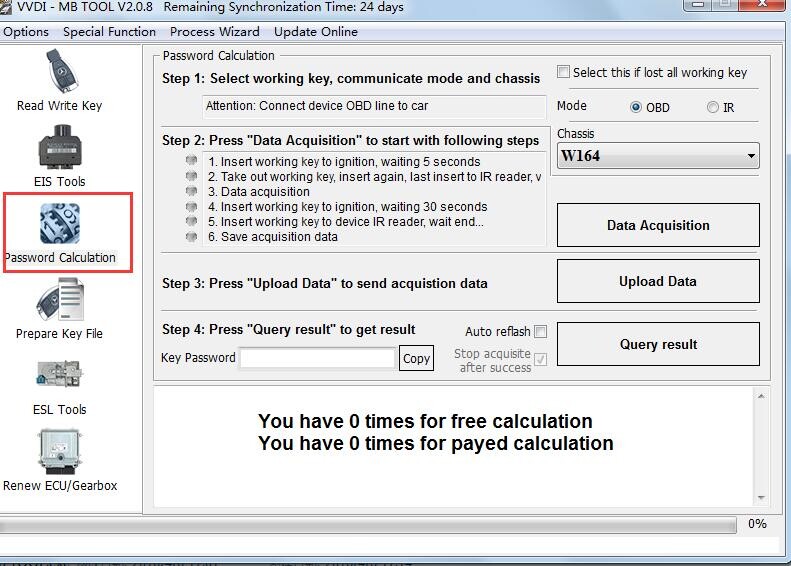


Hot Branded Products:










Shipping method and delivery time:
UK Shipping: No Tax, 2-4 working days arrive. For products marked " UK Ship " and UK local customer
EU shipping: No Tax, 5-7 working days arrive. For products marked " EU Ship " and from EU countries, if not belong to EU, need to clearance
Yodel/Royal Post/herems: No tax, around 5-7 days arrive . For products UK out of stock, and customers from UK
Yanwen: No Tax, 7-14 working days arrive, ship to all over the world, mainly for UK/EU warehouse no stock
DHL: Has Tax, need to clearance, 3-5 working days arrive. Used for UK/EU no stock, customers request ship this way. Need to clearance, we will declare a low price on the invoice help to clearance.
If you have any questions about the device, the price, or the payment, please feel free to contact us.
Contact Person: Elyza
Whatsapp: +86 13983755934
Telephone: +86 13983755934
Wechat: +86 13983755934
Official Email: Sales@obd2shop.co.uk
Skype: OBD2Tool.co.uk